Import Data from a URL into a Table in your Airtable base
🔴 On2Air Actions has been shutdown to focus on our On2Air Backups Airtable app Learn more about automated Airtable backups - on2air.com
Function Type: 
In this article
- Import Data from a URL into a Table in your Airtable base
- Table Import Configuration Video
- Function Configuration
- Map Import Fields
Table Import Configuration Video
Function Configuration
Import Content Source - The source of where the import data will come from Options: URL or Function POST Body
Import Endpoint (Content Source: URL) - The URL to query to retrieve import data
Import Method - HTTP Method to retrieve import data Options: GET, POST, or PUT
Import Format - Format for incoming data Options: CSV or JSON
Import Key - If the import content is stored inside an object, this is the key to access the content
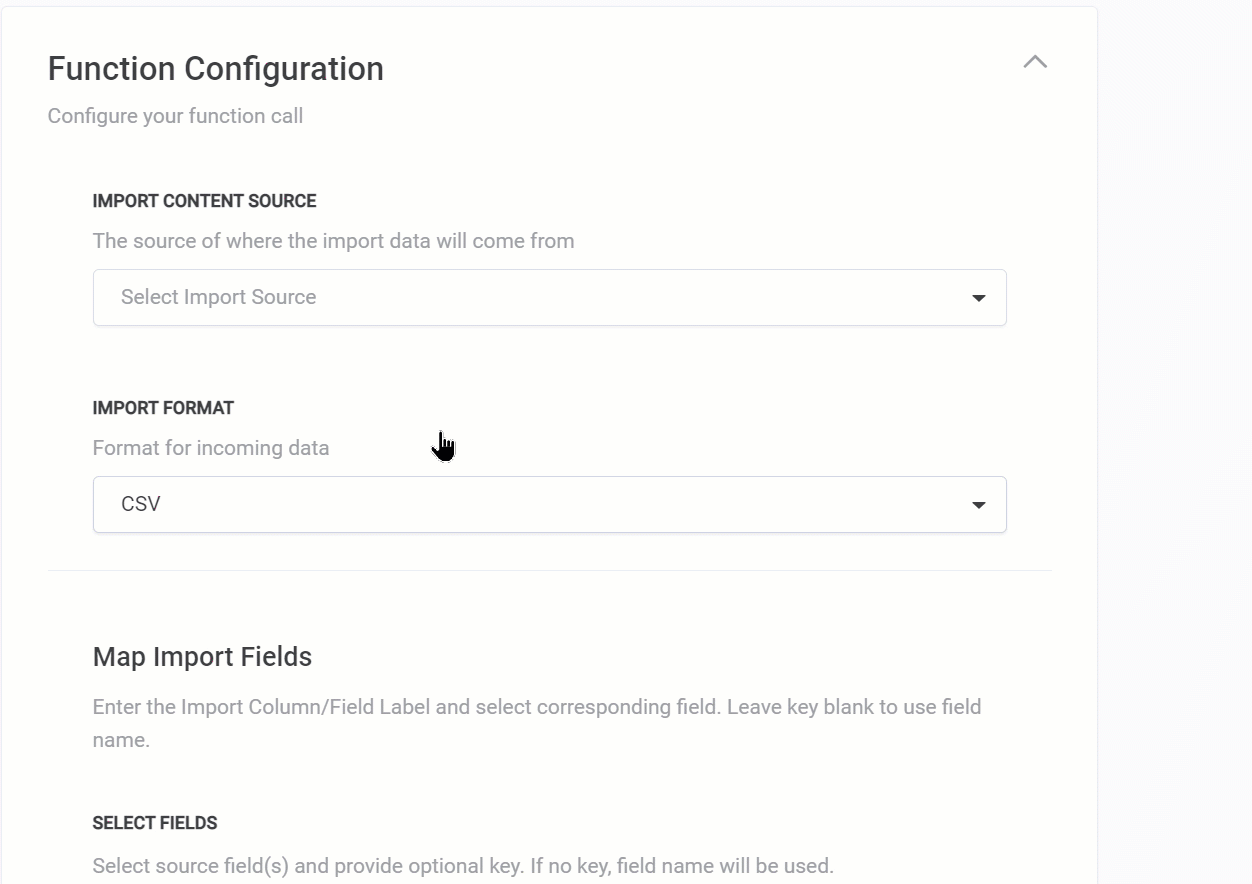
Map Import Fields
Enter the Import Column/Field Label and select corresponding field. Leave key blank to use field name.
Select Fields - Select source field(s) and provide optional key. If no key, field name will be used. Add as many mapping fields as needed
Update Sync Mode - Mode for how to handle imported records
Options: Upsert (Update if Found/Create if Not Found) Update (Update if Found/Ignore if Not Found) Create New (Ignore if Found/Create if Not Found) Create (Always create new records)
Import Match Key - Key from Import Data to use for matching
Import Match Fields - Select Mapped Field to use for Record Matching
Sample Input Data - Use this if needed as starting point for your Input Data Must add Field Mapping First
- Click Save Action Function Details


