Here’s how to set automatic default values and information for your Airtable fields. This is helpful, so you don’t have to manually fill out every single field in a record.
🔴 On2Air Forms has been shutdown to focus on our On2Air Backups Airtable app Learn more about automated Airtable backups - on2air.com
- Set Default Values in Your Fields
- Set Defaults Automatically
- Set Defaults Automatically Video
- Set Defaults Manually
Set Default Values in Your Fields
You can set default values for your fields for any new record you create or any existing record.
- To set it automatically for each time you create new records, enable the Duplicates toggle in the Layouts manager.
If enabled, any time you create a record while in Amplify, it will add any configured defaults across all block views automatically.
Set Defaults Automatically
Once you've enabled the Set Defaults on Record Creation setting in the Layouts Manager, you can add defaults to multiple fields
Set Defaults Automatically Video
- Add the
Current Record Editor to your layout
- Open the Editor Field Settings

- Select each field where you want a Default Value add the information in the Default Value field
- Click Done
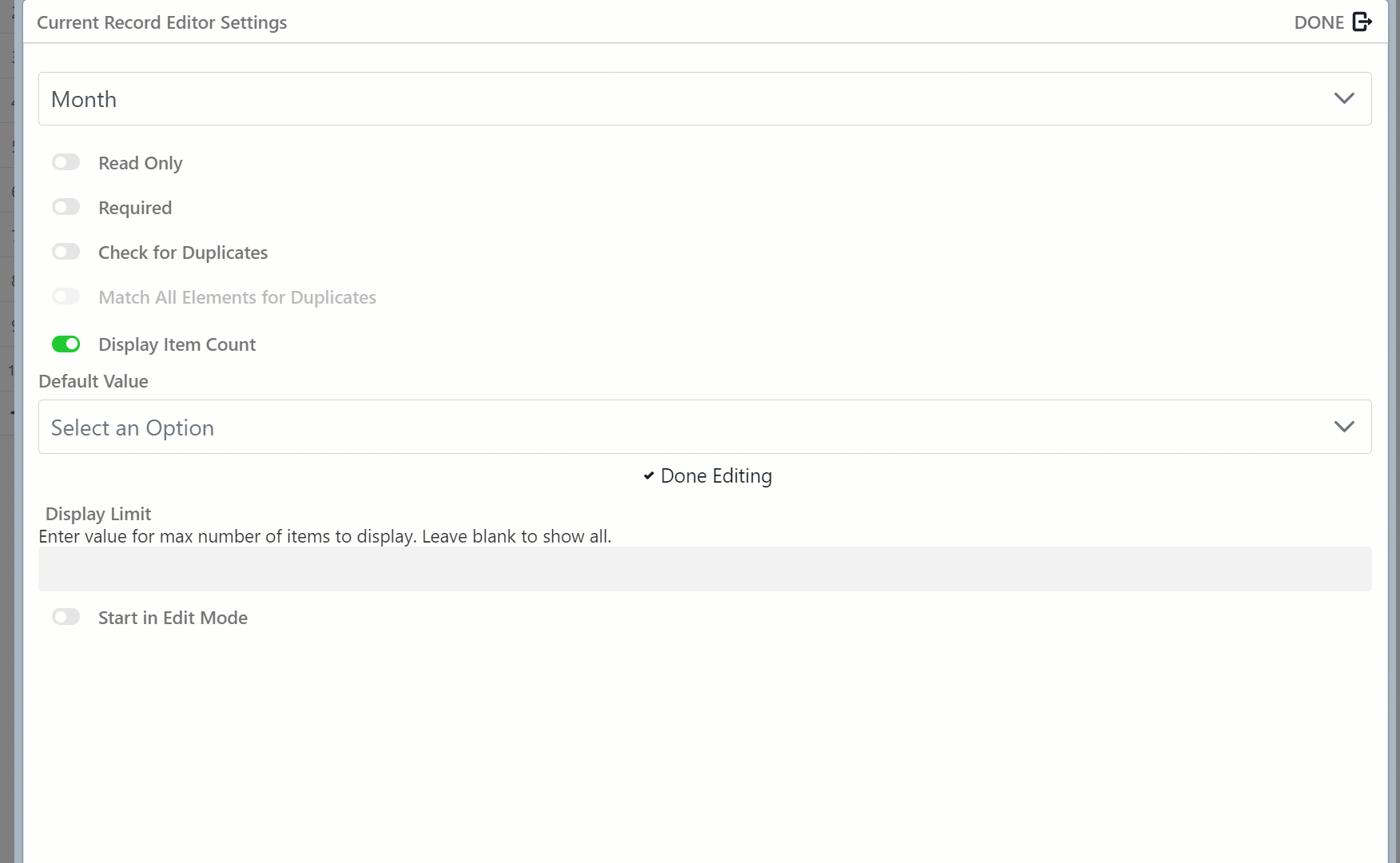
Next, we'll add a new record where your Default Values will be pre-filled in the record!
- Click Modify Record
- Click Create a New Record and Switch to It
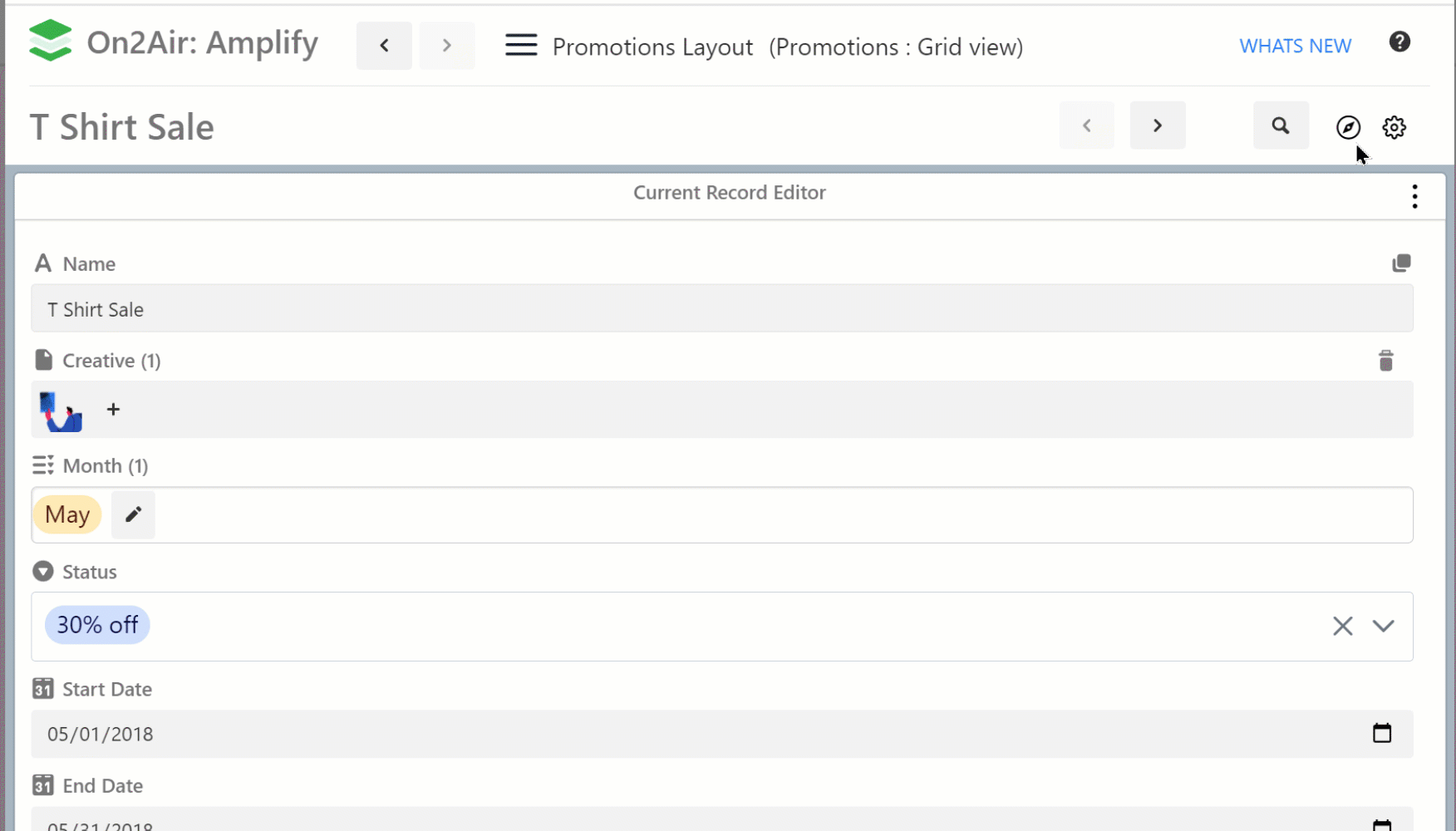
- Once you click Create a New Record, a new record will be created with any Default Values you added!
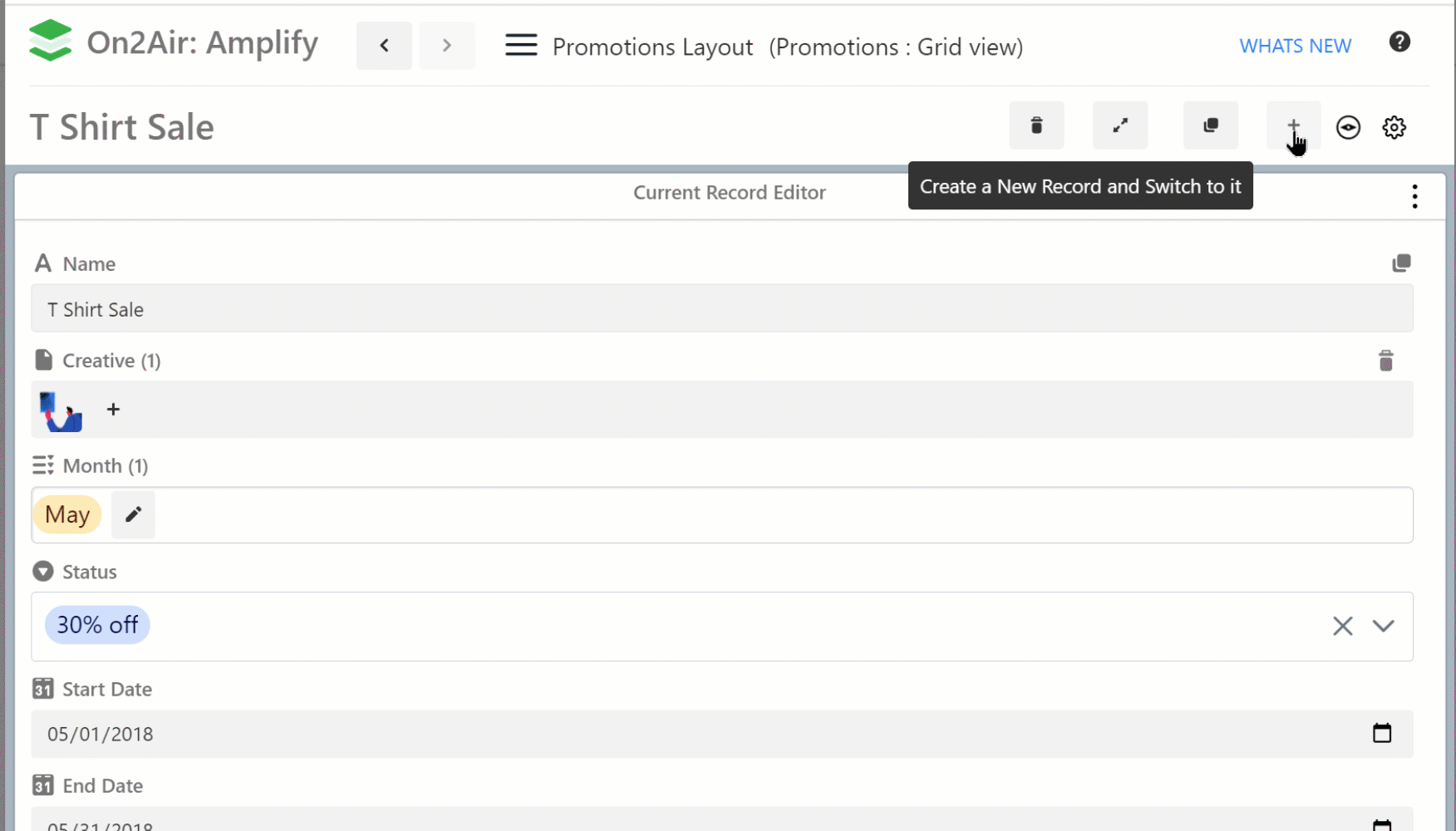
Set Defaults Manually
- Open the block editor settings
- Choose the field you want defaults values for
- In the Default Value field, enter your default value

Go back to the main view of the record
- Open the Block menu
- Choose Set Defaults
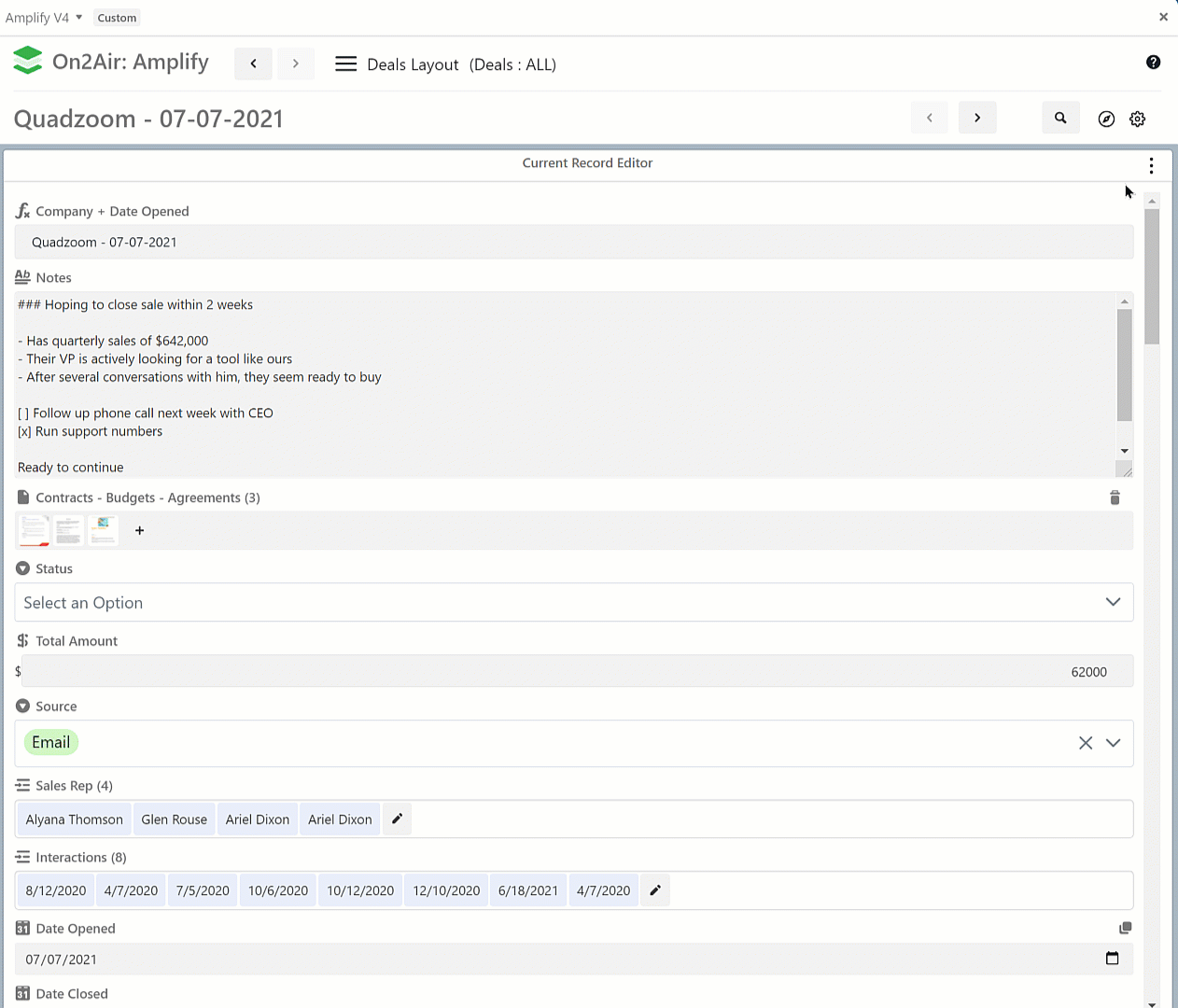
- Any fields where you have set defaults will be automatically filled in with the data.

_(4)/w=3840,quality=90,fit=scale-down)