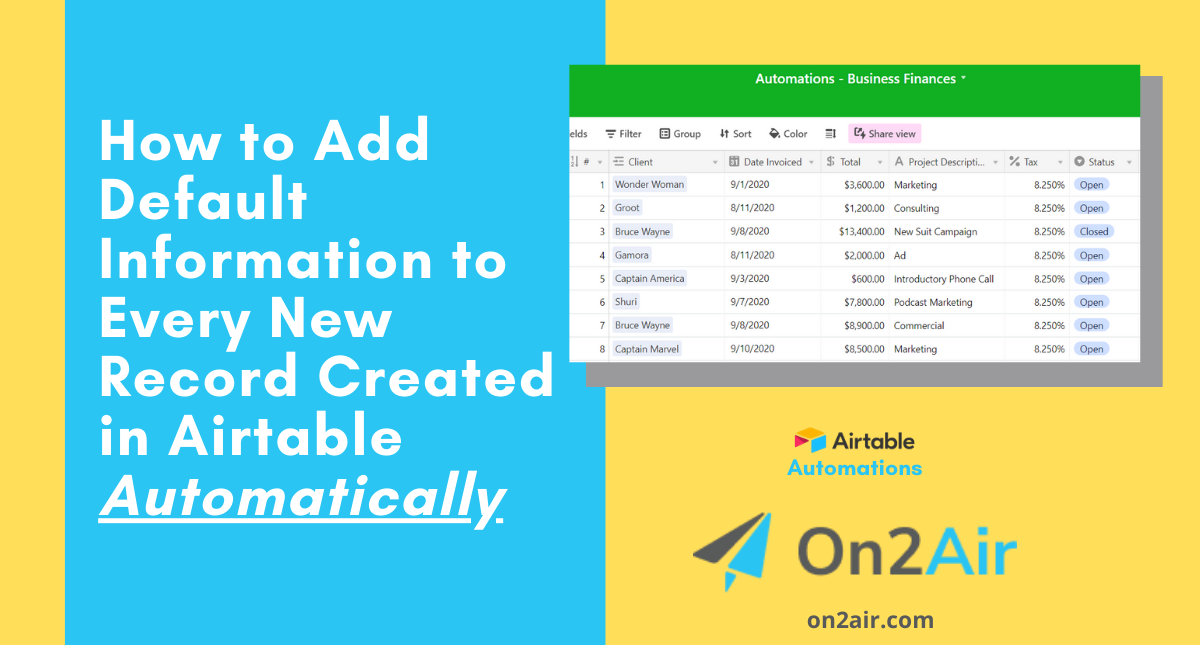With Airtable Automations, you can set any new record to have the same default information each time one is created, saving you time and data entry error.
Using Airtable to track invoices is an excellent way to stay organized with your finances. With invoices, you need each one to have the same default information, such as a tax percentage, a specific category, or a status.
In this example, we will add default information to multiple fields in an Invoice record each time one is created, saving you time and data entry error.
What is an automation in Airtable?
An automation is a series of actions that happen automatically when certain criteria are met. This can be anything from creating new records, updating fields, and emailing someone, to sending information to another software app and then bringing the updated information back.
In this article
This article will show you how to set up an automation in Airtable that will automatically add default information to every invoice created.
How To Add Default Information Video
This Automation includes:
Trigger – When a record is created
Action – Update record
Before creating this automation, you need:
- At least 1 table in your base – Invoices
- The top Invoice record completely filled out with the fields you want to be included in your automation. This is so the Automation can run a test when setting it up.
Create your Automation
Set up the Trigger
- Click Automations
- Click Create new (or +New automation if you already have existing automations)
- Click Choose a trigger
- Click When record created
- Choose your Invoices table
- Click Run test and verify test is successful
- Click Done
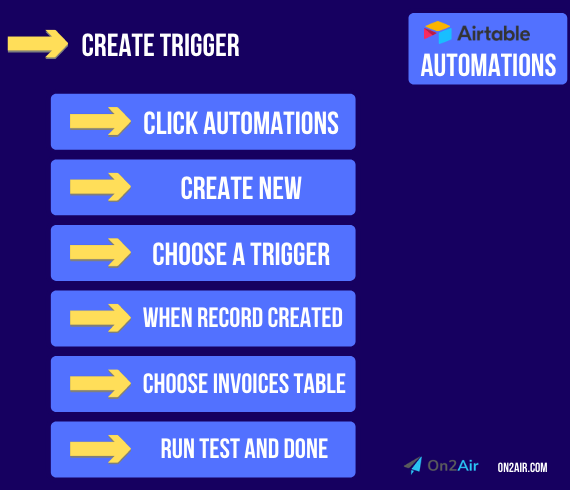
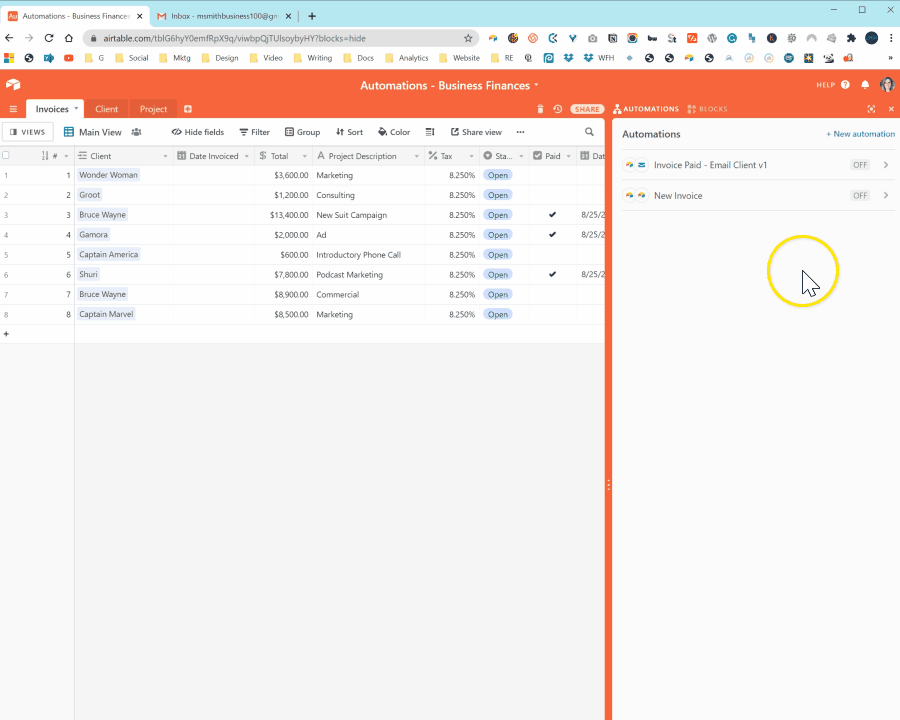
Next, set up the Action
- Click Add Action
- Click Update Record
- Choose your “Invoices” Table
- Enter your Record ID
- Clicking the blue + icon
- Click ‘When a record is created’
- Click Record ID
- Choose the Tax field and enter in your default tax information
- Choose the Status field and enter in your Status information
- Click Run test and verify test is successful
- Click Done
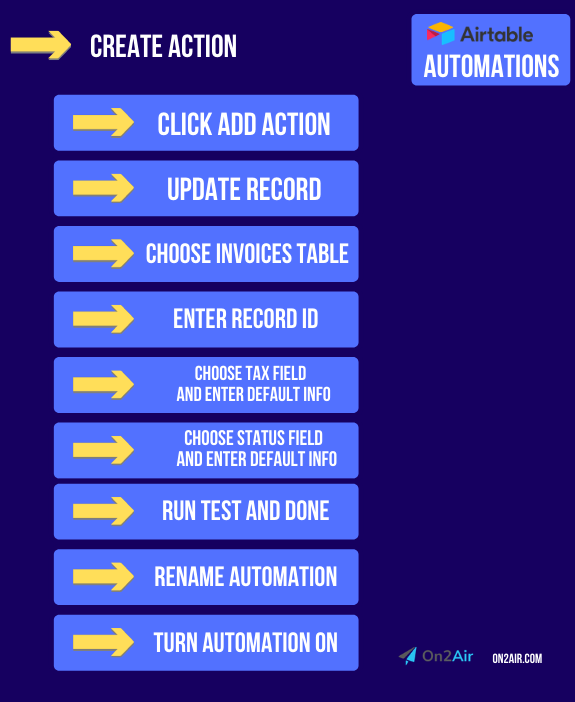
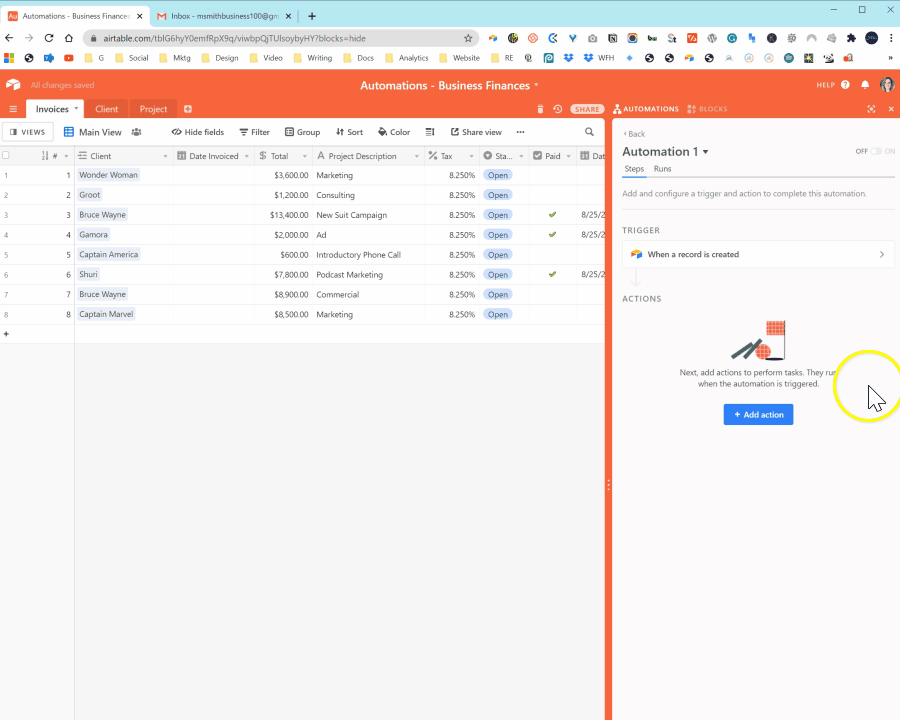
- Rename your automation
- Click the toggle to turn your automation on
Now, go try your new automation!
- Add a new Invoice record in your table
The automation will add your tax information and status to the new Invoice record!
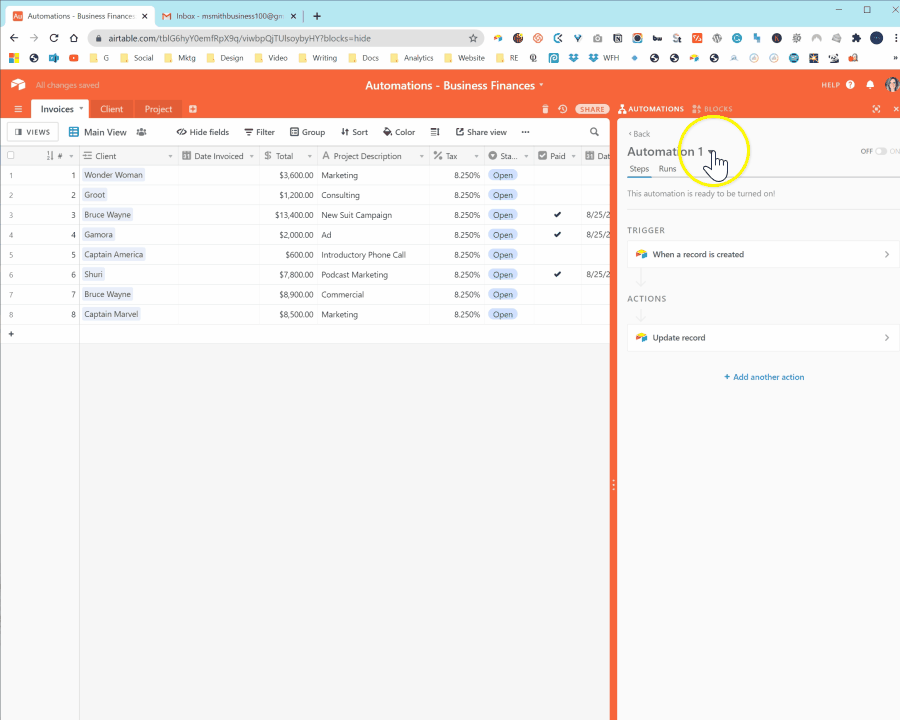
With this automation, you can set up any field you want as a default for your records.
Fields types such as date, multi-collaborators, attachments, linked records, lookups, and rollups are not available in automations.
Other Ways
Once you’ve added your invoices, you can export to the Page Designer block to create dynamic invoices with all your custom information automatically completed.
Even More Powerful Automations
Automations in Airtable make it easy to complete basic in-app tasks. However, the automations in Airtable have multiple limitations. On2Air: Actions fills the gap to help you connect your Airtable data better.
If you need more automation power and connection to over 2,500 other apps, try On2Air: Actions, an advanced Airtable connector.
Sign up for a free trial of On2Air: Actions today!
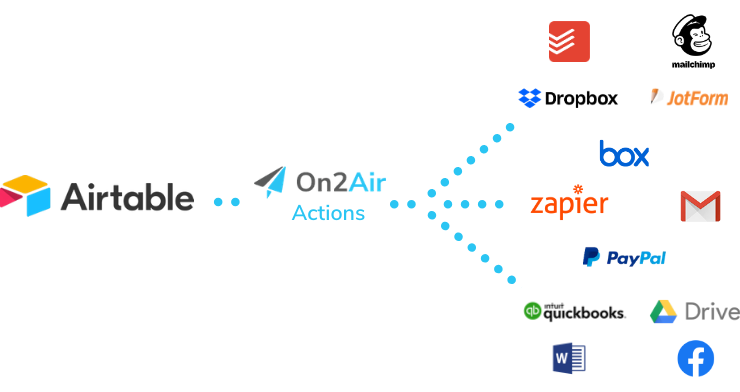
Current Limitations in Airtable Automations:
- Unable to integrate with other apps you use
✅ On2Air: Actions integrates with Zapier to connect to over 2,500 other apps
- No bulk record automation - only single records at a time
✅ On2Air: Actions allows you to process multiple records at one time in bulk
- Many field types are not available to use in automations, such as attachments, linked records, lookups, multiple-select, rollups with only values, and collaborator fields with more than one collaborator
✅ On2Air: Actions is able to use every field type available in Airtable
- 1-second limitation on script runs
✅ On2Air: Actions has no script run limitations - scripts allow you to do just about anything in Airtable using JavaScript
- The 'Send email' action is branded with Airtable logo and information
✅ On2Air: Actions allows you to integrate with any email provider you choose
- Limitation on the number of automation runs per month - when you hit the limit, your automations will stop working
✅ On2Air: Actions has no limit on the number of runs per month and the number of actions is significantly higher depending on the plan you choose
- Limitation on the number of automations per base
✅ On2Air: Actions allows for a significantly higher number of automations
With On2Air: Actions, you can create automations with more field types, add conditional actions based on previous actions, update multiple records at once, and connect to all your other business software.
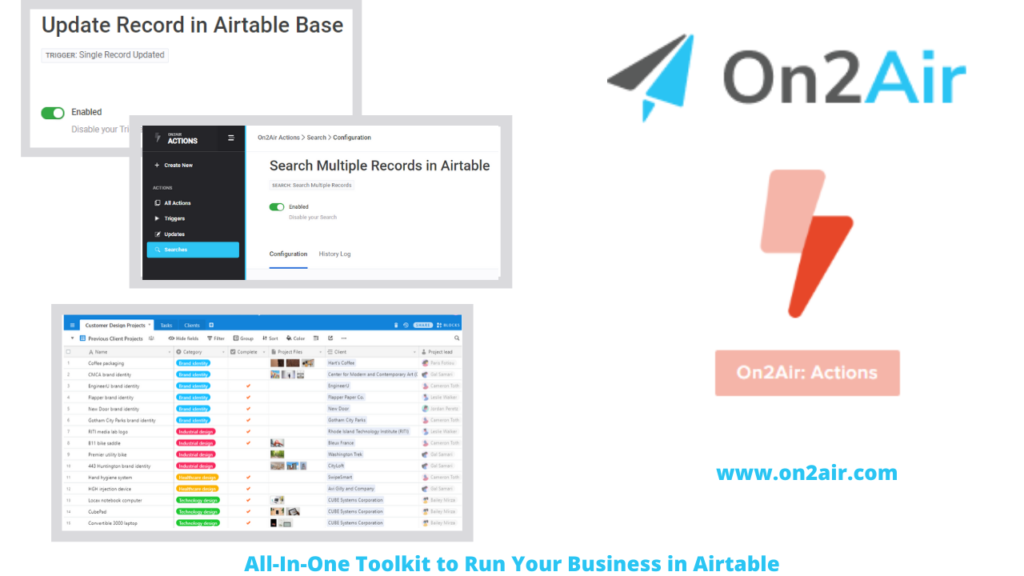
More Automation Examples
With Automations, you can make data entry and updates in your Airtable bases seamless.
Check out our list for more Airtable Automation examples.