Perform an Update/Create/Upsert any time a record triggers
🔴 On2Air Actions has been shutdown to focus on our On2Air Backups Airtable app Learn more about automated Airtable backups - on2air.com
Function Type: 
- Trigger Upsert Configuration Video
- General Function Configuration
- Trigger Upsert Function Configuration
- Destination Configuration
- Function Configuration
- Test Your Function
- Install Your Function
Trigger Upsert Configuration Video
General Function Configuration
- Click Create New Function ✔
- Choose your Function
- Click Add Configuration
- Set up your
Common Function Configurations - Source Connection, Source Configuration, and Trigger Mode
- Set up your Function Configuration
- Set up your Trigger Upsert Function Configuration
Trigger Upsert Function Configuration
Destination Connection - Choose the Airtable connection where you want to perform a trigger update/create/upsert to
Destination Configuration
- Select your Base - The base where you want to perform a trigger update/create/upsert to
- Select your Table - The table where you want to perform a trigger update/create/upsert to
Function Configuration
- Choose your function configuration option
Function Configuration Options: Upsert - (Update if match/Create if no match) Update Only - (Ignore if no match) Create New - (Ignore if match found) Create - (Always)
Source Match Field - Select Source Field to match with Destination (not shown for Create - always option)
Destination Match Field - Select Destination Field to match with Source (not shown for Create - always option)
Configure Field Mapping (Source => Destination)
Select Fields - Select the Source field and Destination field Add as many fields as needed
Attachment Mode (Upsert and Update options only) - Determines how attachments should be handled Options: Append - Append to existing attachments Overwrite - Overwrite existing attachments
- Click Save Action Function Details
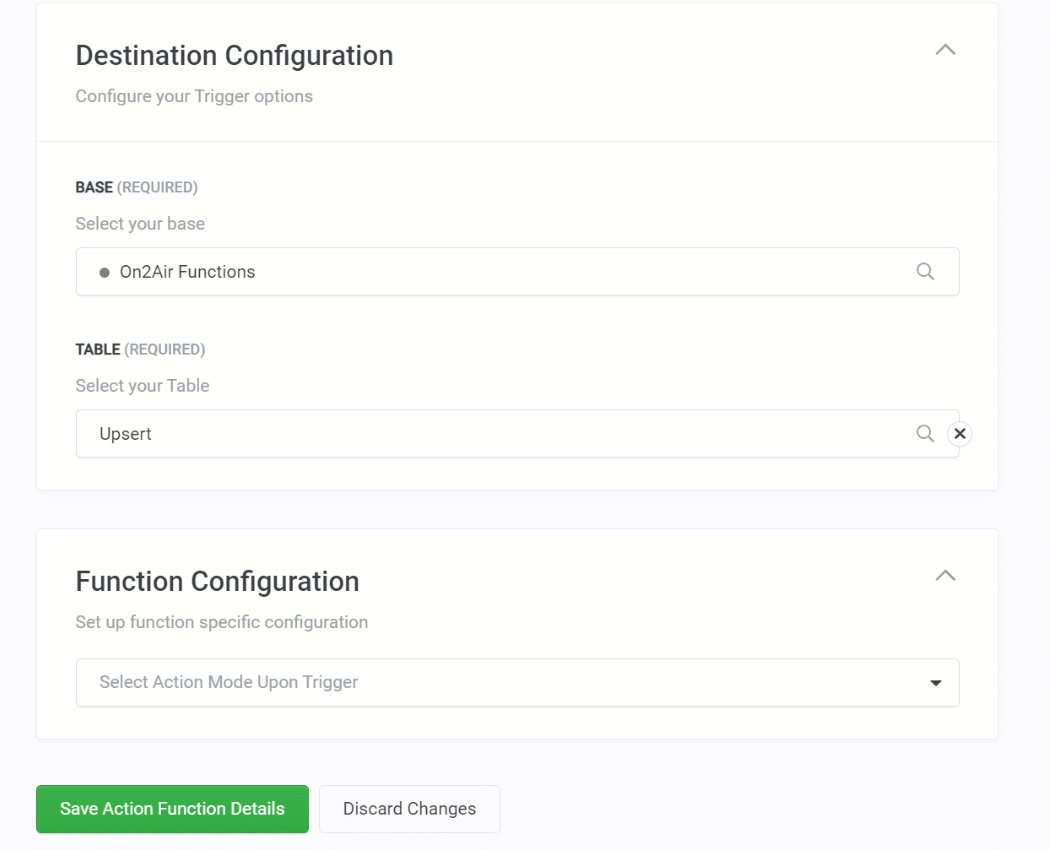
Test Your Function
- Next,
Test Your Function ✔
Before using your Function, you must test it.
Install Your Function
- Then,
Install Your Function in Your Base ✔ via a Schedule (recommended), a Zapier zap, an Airtable Automation, a Script in the Scripting app, or directly via REST API.
Go to /w=1920,quality=90,fit=scale-down)


