

Connect to Your Account
- Click the blue + button
- Click Select next to Dropbox
- Select Connect to Dropbox
- Enter your Dropbox login email address and your password
- Click Sign In
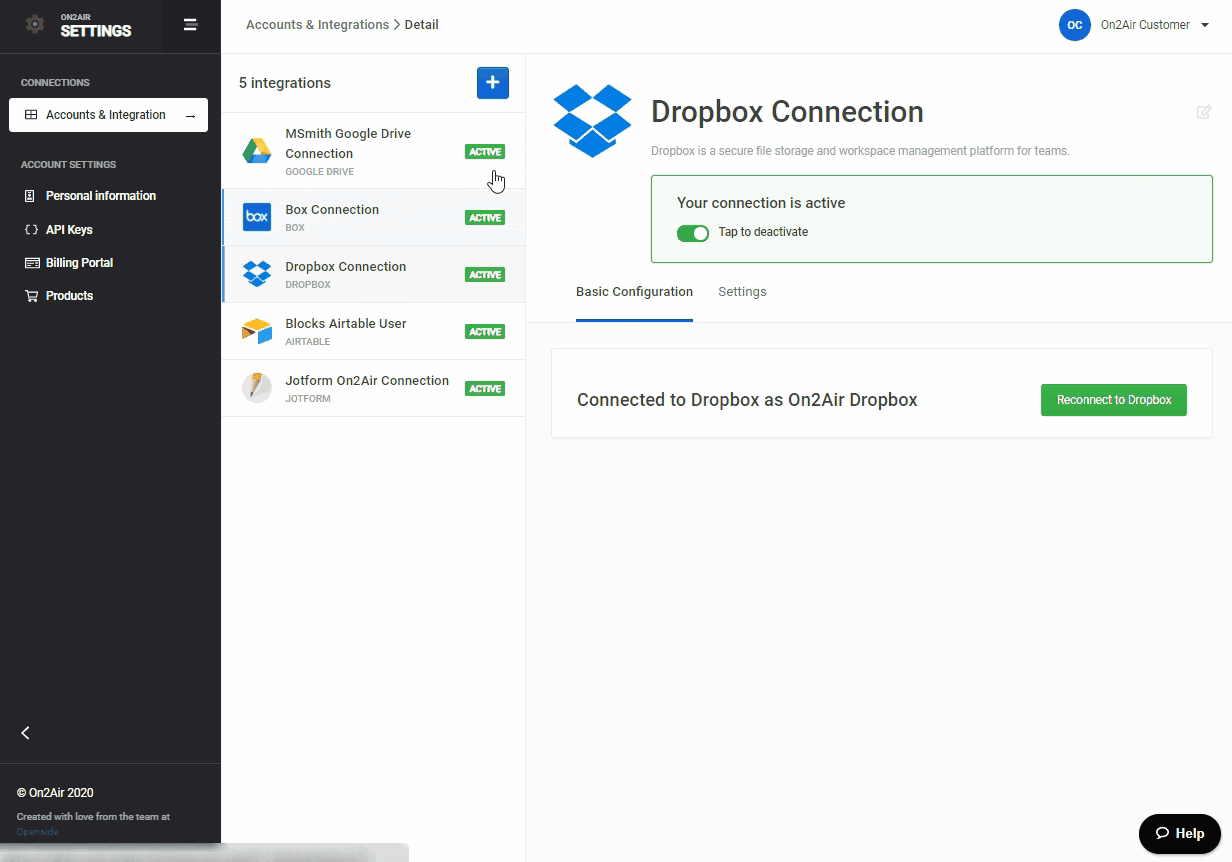
Accept Permissions
- You will be presented with a permissions option you need to accept to use On2Air This will allow On2Air to interact with your Dropbox account as needed
- Click Continue to display the permission
- Select Allow to accept the permission
- The app will automatically be authenticated and you will be directed back to the On2Air website

Rename Your Connection
- Click in the title field and rename your connection
Enable Your Connection
- Toggle Tap to activate to green to enable your connection

Settings
Delete Integration
- Delete integration - Select Delete integration to permanently remove your Dropbox integration WARNING: This action cannot be undone



