Tracking your business expenses in Airtable is a simple way to keep all your finances organized. Airtable makes it easy to keep your vital company information in a database customized to your needs.
With Airtable Automations, you can email your client an ‘Invoice Paid’ email when you mark an Invoice as Paid. You don’t have to take extra steps to export the invoice and then email it to your client. You can email them directly from your base!
What is an automation in Airtable?
An automation is a series of actions that happen automatically when certain criteria are met. This can be anything from creating new records, updating fields, and emailing someone, to sending information to another software app and then bringing the updated information back.
In this article
This article will show you how to set up an automation in Airtable to email a confirmation when an Invoice is marked Paid.
This Automation includes
Trigger – When record matches conditions
Action – Send an email
Before creating this automation, you need
- At least 2 tables in your base – Invoices and Clients
- A checkbox ✅ field in the Invoices table
- A Lookup field from your Client base containing your Client’s Email
- A Formula field with your Client Email field as the formula
- This is used to send the email to the client
To create your Automation
Set up the Trigger
- Click Automations
- Click Create new (or +New automation if you already have existing automations)
- Click Choose a trigger
- Click When record matches conditions
- Choose your Invoices table
- Click Add condition
- Choose When Paid is checked ✅
- Click Run test and verify test is successful
- Click Done
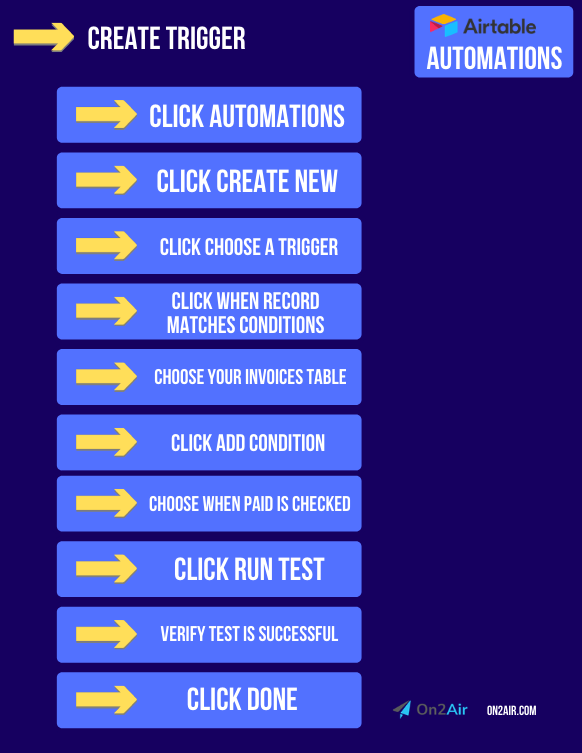
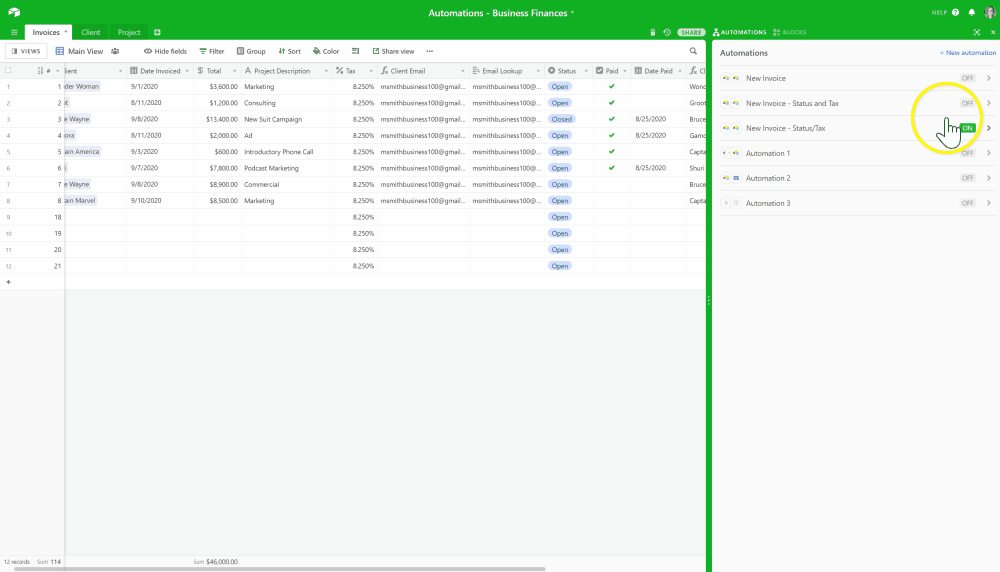
Next, set up the Action
- Click Add Action
- Click Send email
- Select the blue + icon, click Record, click Continue
- Choose the Client Email formula field and click Insert
- Add a Subject line of Your Paid Invoice
- In the Message field, you can add anything you like with dynamic entries, such as the Invoice number, the total, or the date
- Click Run test and verify test is successful
- Click Done
- Rename your automation
- Click the toggle to turn your automation on
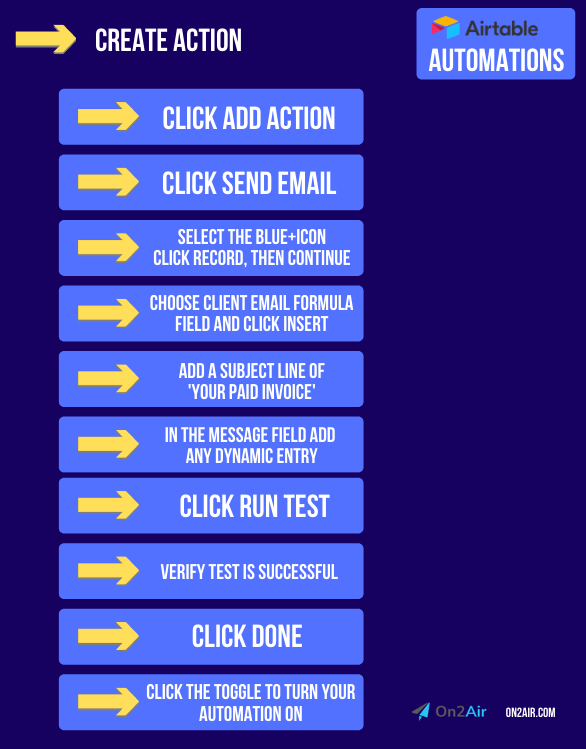
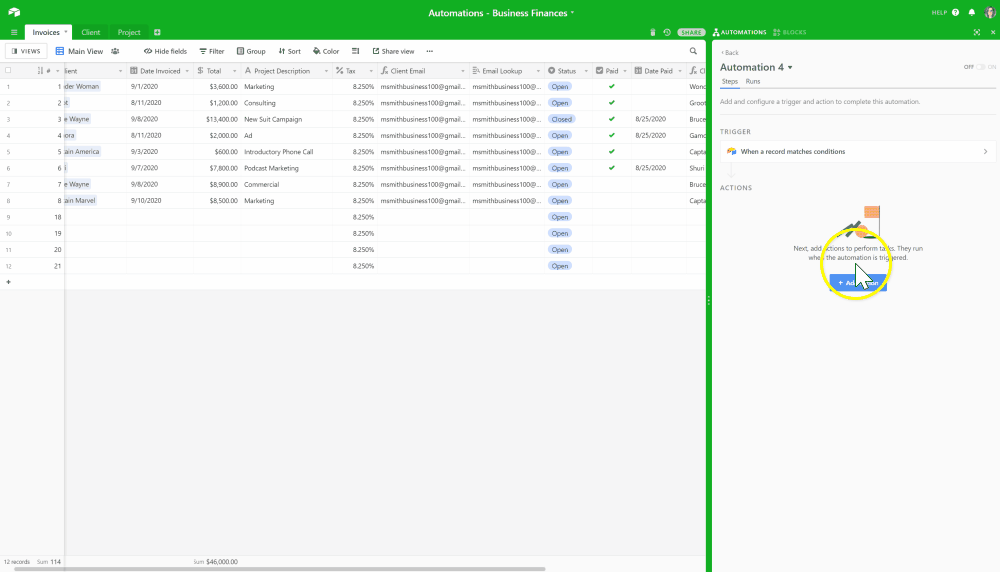
Now, go try out your new automation!
- Add your own email to a Client record
- Add an invoice with you as the Client
- Click the Paid checkbox in your Invoice record
- Check your email and see your Paid invoice email!
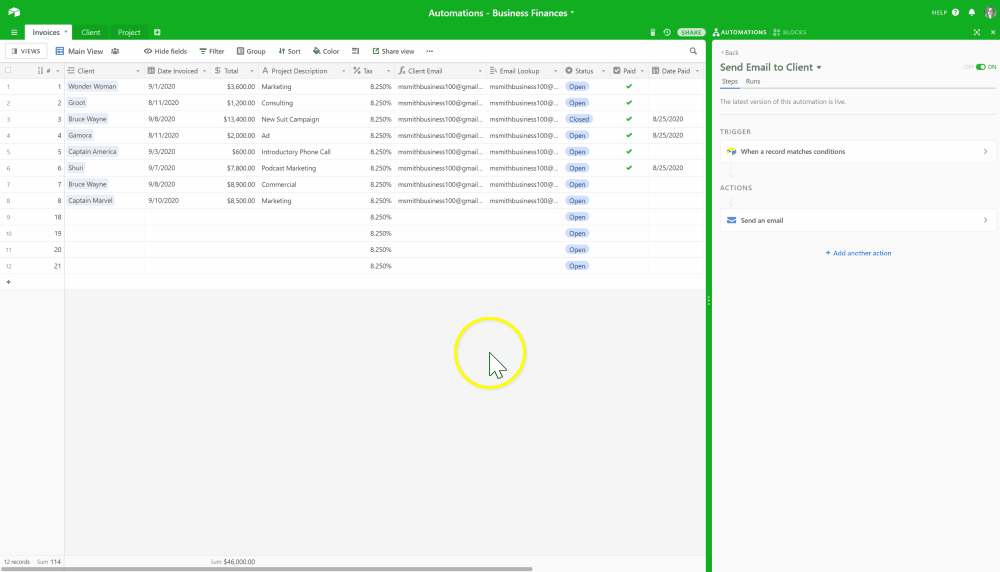
Even More Powerful Automations
Automations in Airtable make it easy to complete basic in-app tasks. However, the automations in Airtable have multiple limitations. On2Air: Actions fills the gap to help you connect your Airtable data better.
If you need more automation power and connection to over 2,500 other apps, try On2Air: Actions, an advanced Airtable connector.
Sign up for a free trial of On2Air: Actions today!
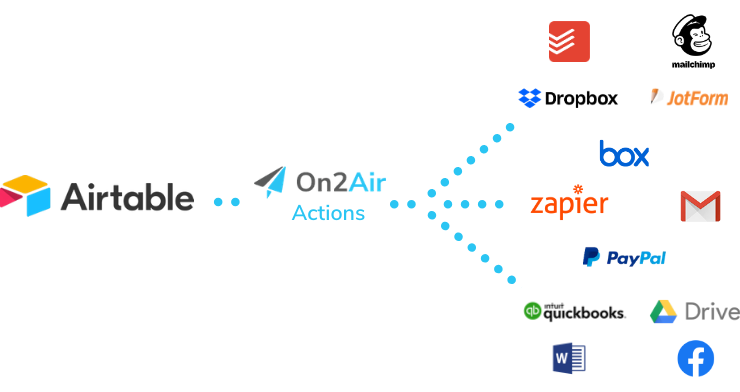
Current Limitations in Airtable Automations:
- Unable to integrate with other apps you use
✅ On2Air: Actions integrates with Zapier to connect to over 2,500 other apps
- No bulk record automation - only single records at a time
✅ On2Air: Actions allows you to process multiple records at one time in bulk
- Many field types are not available to use in automations, such as attachments, linked records, lookups, multiple-select, rollups with only values, and collaborator fields with more than one collaborator
✅ On2Air: Actions is able to use every field type available in Airtable
- 1-second limitation on script runs
✅ On2Air: Actions has no script run limitations - scripts allow you to do just about anything in Airtable using JavaScript
- The 'Send email' action is branded with Airtable logo and information
✅ On2Air: Actions allows you to integrate with any email provider you choose
- Limitation on the number of automation runs per month - when you hit the limit, your automations will stop working
✅ On2Air: Actions has no limit on the number of runs per month and the number of actions is significantly higher depending on the plan you choose
- Limitation on the number of automations per base
✅ On2Air: Actions allows for a significantly higher number of automations
With On2Air: Actions, you can create automations with more field types, add conditional actions based on previous actions, update multiple records at once, and connect to all your other business software.
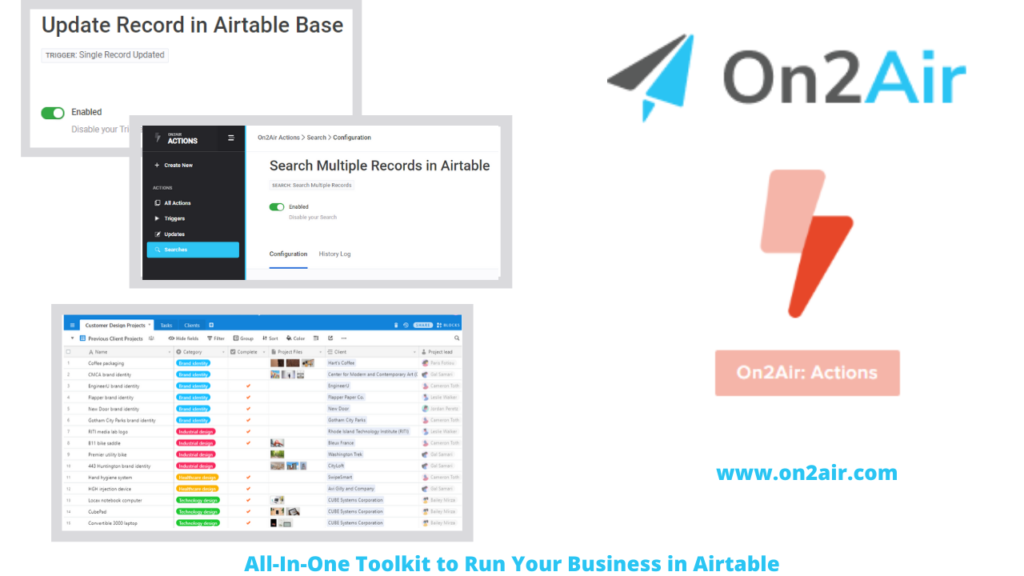
More Automation Examples
With Automations, you can make data entry and updates in your Airtable bases seamless.

