🔴 On2Air Forms has been shutdown to focus on our On2Air Backups Airtable app Learn more about automated Airtable backups - on2air.com
You can use filters in On2Air Forms to limit what Airtable linked records are available to choose from, to view, or to edit.
In this tutorial
- Filter by Airtable Views
- How to Set Up the View Filter in On2Air Forms
- Filter and Limit Records with Parent/Child Relationships - Field Dependencies
- 🎥 Use On2Air Forms to Filter Airtable Records Based on Selection (Parent/Child Fields) - Linked Records
- Dynamic URL Filters
Filter by Airtable Views
You can limit the Airtable Linked Records displayed by specific Views you’ve created in your table in Airtable. Views in Airtable allow you to filter, group, and sort your records in various ways. You can then use those Views to display records in On2Air Forms.
Related: How to create a View in Airtable
Example:
You have a Cities table with a View in Airtable filtered to a field called States. Your filter is “States is exactly Utah” showing only Cities that are linked to Utah.

How to Set Up the View Filter in On2Air Forms
- In On2Air Forms, add your Linked Record field to your form

- On the Field menu, choose Lookup Filter Configuration

- Choose the View you need to use as a filter

- Now, you can click the Find Existing button on your Linked Record field in the form and see the newly filtered records available.
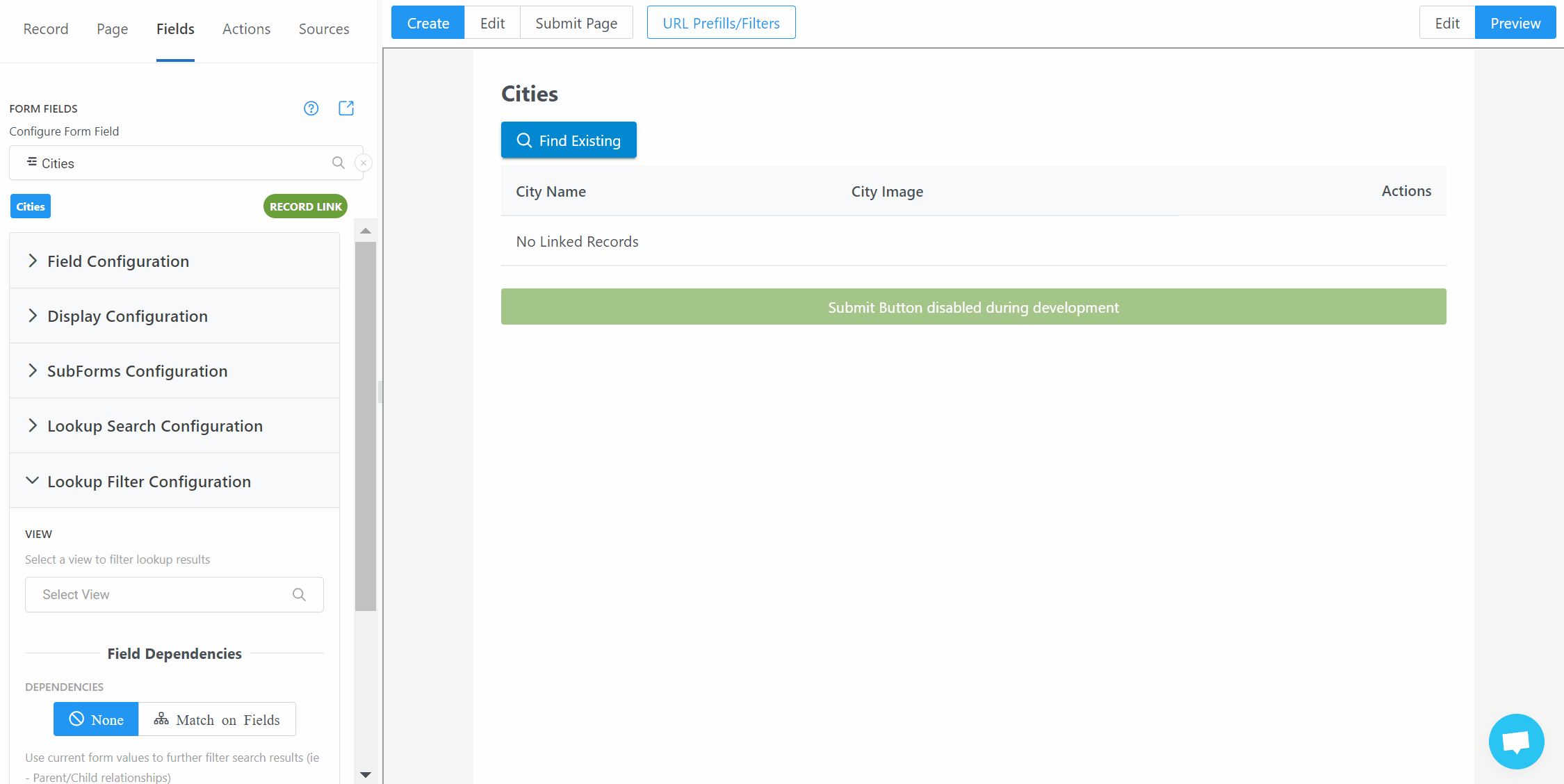
Filter and Limit Records with Parent/Child Relationships - Field Dependencies
You can limit records displayed based on a previous field selection by using Field Dependency Filters.
Example: You have a States field and a Cities field. You want the form user to choose a State, then limit the Cities displayed to only those in the chosen State.
If the user chooses California, limit the Cities field to only display Cities in California




