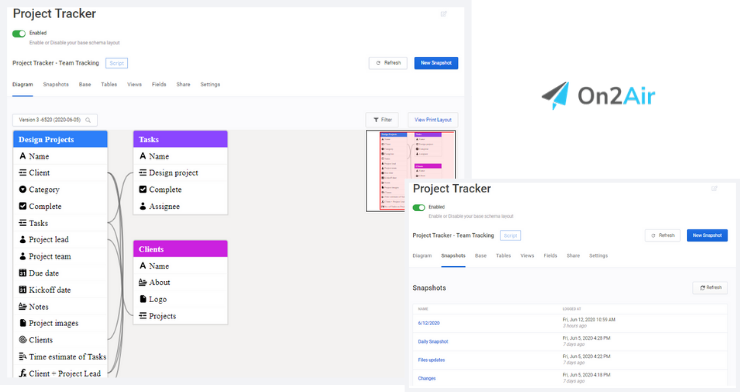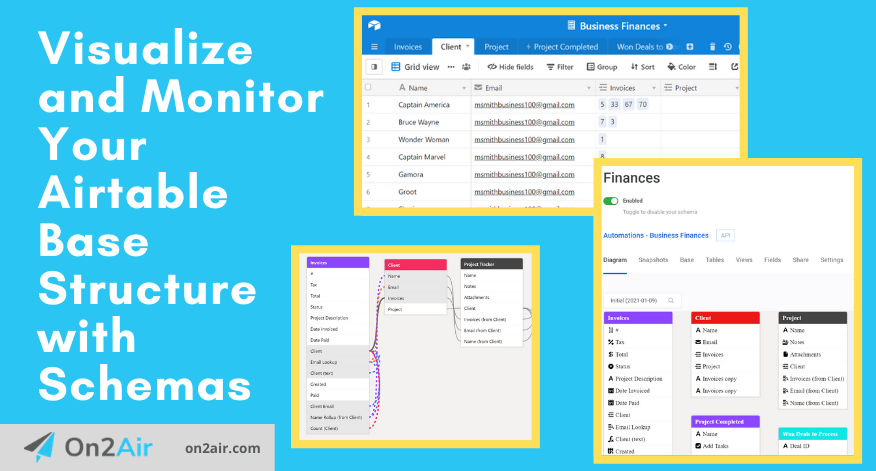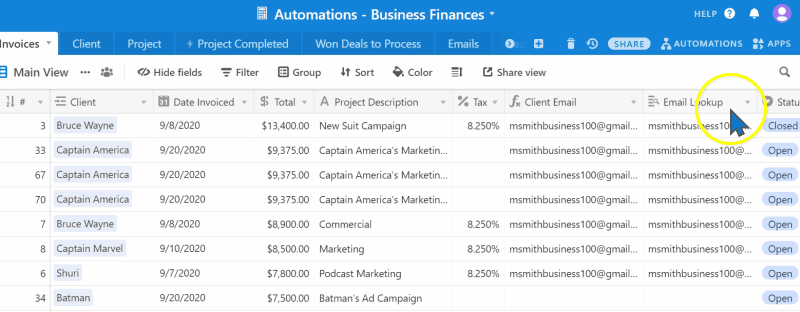If your company uses Airtable as a central source for all your business operations, you probably have multiple bases and a variety of base structures. Your bases include the basic field types such as text and numbers, and also more advanced field types, such as linked records, formulas, and rollups.
With the Airtable Schema app, you can view all field types in your base and the field relationships.
With the On2Air: Schemas app for Airtable, you can view all field types in your base and the field relationships, such as formulas, linked records, count, and rollups.
You can also create snapshots and monitor any meta changes to the base, tables, views, and fields and keep a detailed history log of changes. This is useful when you have multiple collaborators in your base. It’s crucial to know if anything is changed in your base structure.
🔹 Use the On2Air Schemas app for your Airtable base
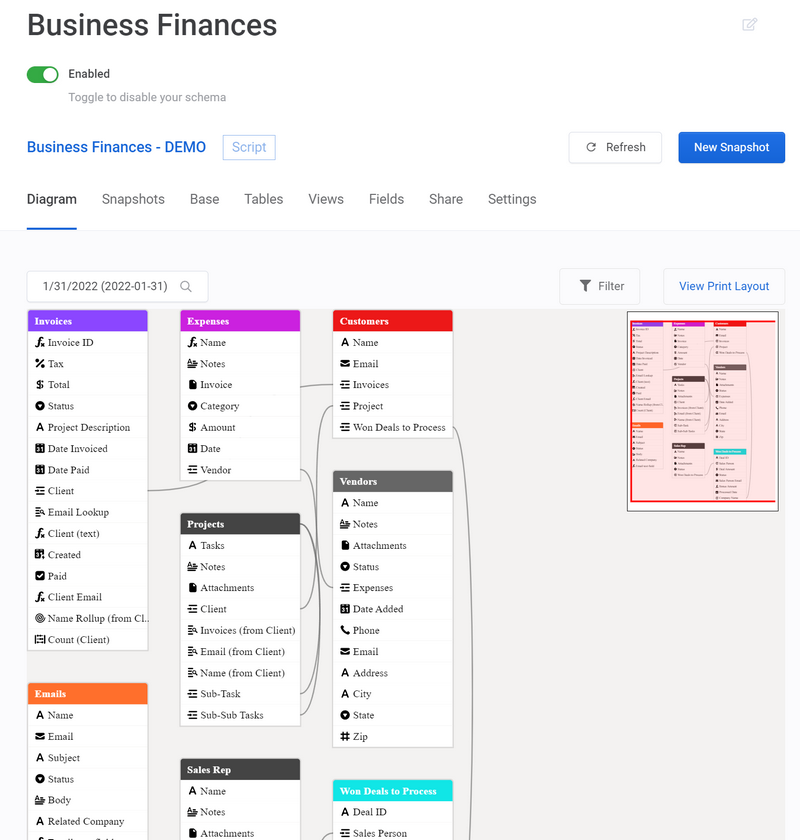

Table of Contents
How to create a schema in your Airtable base with the Airtable Schema App
More options with On2Air: Schemas
Choosing the schema type in On2Air: Schemas
How to set up a schema in On2Air – API source
What is a schema?
A schema (pronounced skee-muh) is a visual representation of your base. It gives you a visual overview of the structure of the base, tables, field types, and relationships between fields and tables.
In Airtable, you can use the On2Air Schemas app to view a layout of your entire base design. You can see all connected fields, field types, tables, and a history of any changes.
Why is a schema important?
Monitoring your schema helps maintain base integrity and ensures a proper structural setup. Imagine you have an employee who makes an accidental change to your field type, or worse yet, a disgruntled employee who deletes all your base data. Having a reference of the schema and a backup are essential.
With a schema, you can keep multiple snapshots or backups of your base structure for a full historical overview of any changes made. A schema includes changes to field types, adding or deleting a view, changing the field names, or creating new tables.
How to create a schema in Airtable with the Airtable Schema app
In the Schema app, you can view your base tables, fields and field types, and their relationships.
Airtable has a Schema app in the App Marketplace. You can use the Schema app if you have a Pro Airtable account.
We’re going to use a base called Business Finances. It’s used for accounting, such as invoices, projects, expense tracking, and sales deals.
How to install the Airtable Schema
Click Apps
Click + Install an app
Search schema
Click Install next to the Base schema app
A visual diagram of your base will be generated
You can see each table and the fields within the table. You can hover over a field and see the field type.
Your linked records, formulas, rollups, lookups, and count relationships are identified by connected lines. When you hover over a field with a connection, the connection is highlighted and identified.
- Formula fields are blue dotted lines.
- Lookup fields are orange dotted lines,
- Linked record fields are dark gray solid lines
- Rollup fields are purple dotted lines
- Count field types are hot pink/red dotted lines
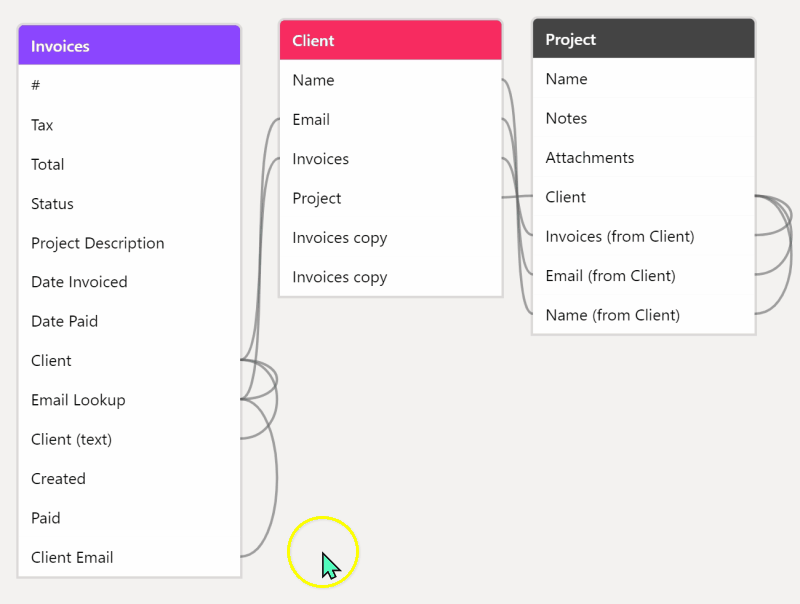
By default, every relationship type is displayed with a connected line. However, if you prefer to see only certain types of connected relationships with a line, you can choose to turn off the ones you don’t want to see.
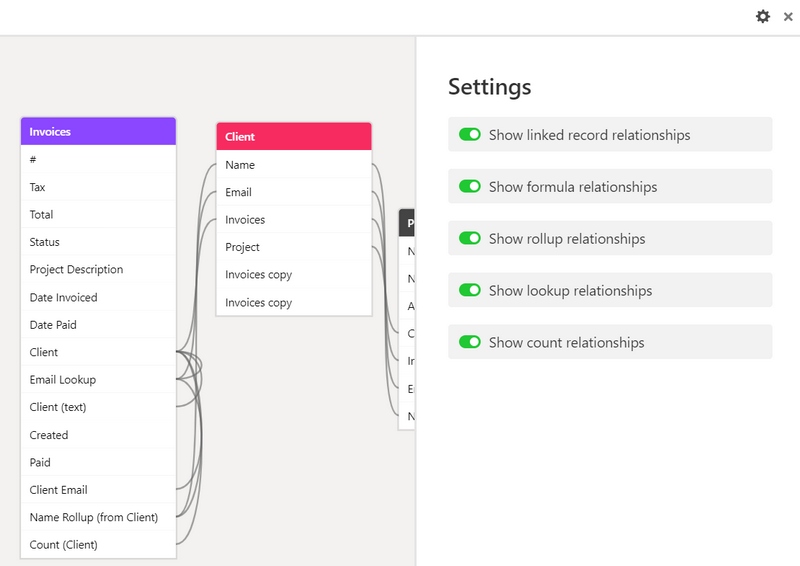
While the Airtable Schema app is a great way to view simple relationships, it doesn’t give you an in-depth look into the structure, design, and meta information in your base, nor does it provide a historical snapshot of changes.
For larger, more advanced Airtable bases, you need to use the On2Air Schemas app.
Better Airtable Schemas with the On2Air: Schemas App
On2Air: Schemas generates a diagram to visualize your Airtable base structure and track changes to meta information for all tables, views, fields, and relationships. You can better understand and view your Airtable base structure at a glance.
In On2Air: Schemas, you can monitor any changes from deleted fields to table changes and maintain a history of all changes.
Choosing the schema type in On2Air
With On2Air: Schemas, there are two ways to set up a Schema for your Airtable base – API Source or Script Source. They are both simple to use and allow you to set up a schema for your base.
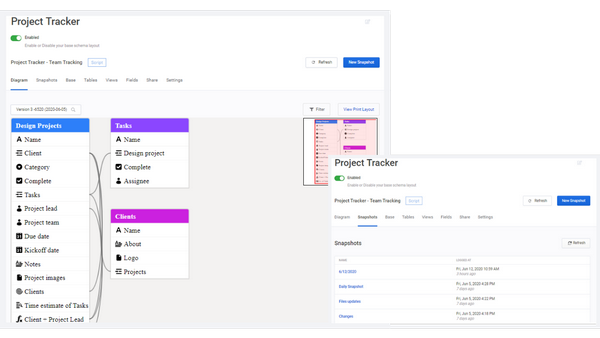
API Source - View the Basics
API Source
With this option, all the setup is completed in the On2Air dashboard without adding anything to your Airtable base. The API Source option uses the Airtable API to connect with your base and generate a Schema. The limitation with this option is you cannot view how relationships are connected.
Benefits
- Can view every base, table, view, or field change, such as a name change, a field type change, or any deleted items
- See a before and after of every change
- Create multiple snapshots of your schema for backups
- Share a public version of your schema
- Create a print layout of your schema
- Can use on Free, Plus, or Pro Airtable accounts
- No setup required inside Airtable
- All setup is completed in On2Air: Schemas dashboard
Limitations
- Limited ability to view all changes due to restrictions in the Airtable API
- You can view Relationship fields in the Schema but cannot view how Relationships are connected
Script Source - Display Advanced Schema - Highlights Relationships
Script Source
The Script Source option uses a generated script code from On2Air to paste into the Airtable Scripting App. It’s simple to create and add the code into your base (no coding experience required!)
Benefits
- View and highlight all Relationship connections
- Can view every base, table, view, or field change, such as a name change, a field type change, or any deleted items
- See a before and after of every change
- Create multiple snapshots of your schema for backups
- Share a public version of your schema
- Create a print layout of your schema
- Can use on Free, Plus, or Pro Airtable accounts (Free and Plus until March 2021 for the Scripting App)
Limitations
You must add the generated JavaScript code to the Airtable Scripting App in your base
How to set up a Schema in On2Air – API Source
Let’s set up a schema in On2Air using the API source.
Note: Once a Schema is created and connected to a base, you cannot change which base is being used for that particular Schema. You will need to create a new Schema to connect to a different base.
- Click New Schema
- Enter a Name for your Schema
- Choose the API Source
- Select your Airtable connection
- Select your Airtable base
- Click Create new schema
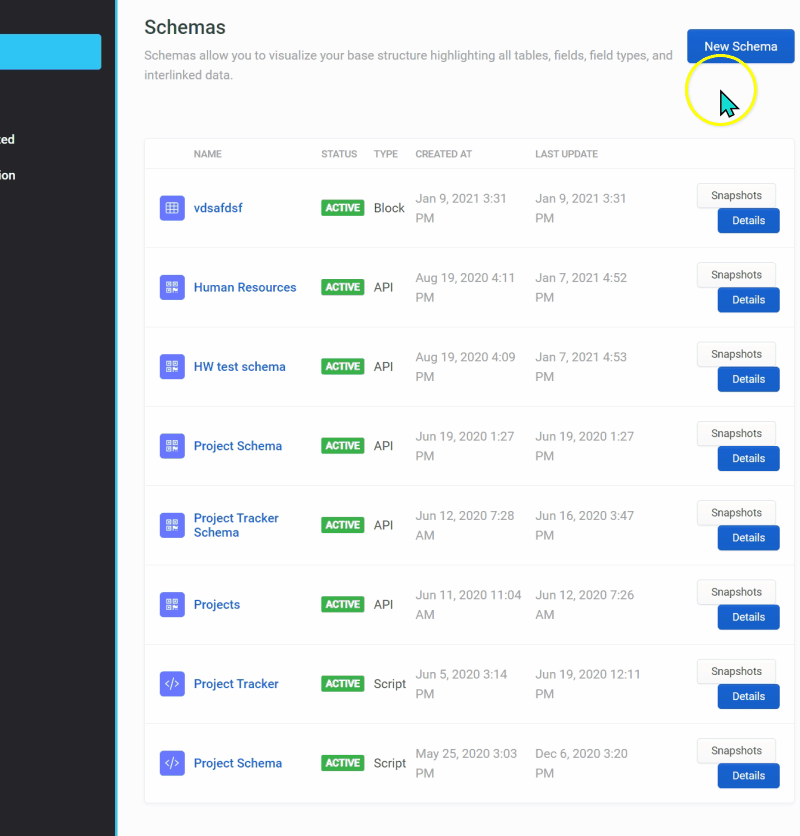
For even more features inside the schema, view the On2Air API source schema documentation.
How to set up a Schema in On2Air – Script Source
Now, let’s set up a schema in On2Air using the Script source.
Note: Once a Schema is created and connected to a base, you cannot change which base is being used for that particular Schema. You will need to create a new Schema to connect to a different base.
- Click New Schema
- Enter a Name for your Schema
- Choose the Script Source
- Select your Airtable connection
- Select your Airtable base
- Click Create new schema
- Click New snapshot
- Click Copy to Clipboard to copy the script code to your clipboard
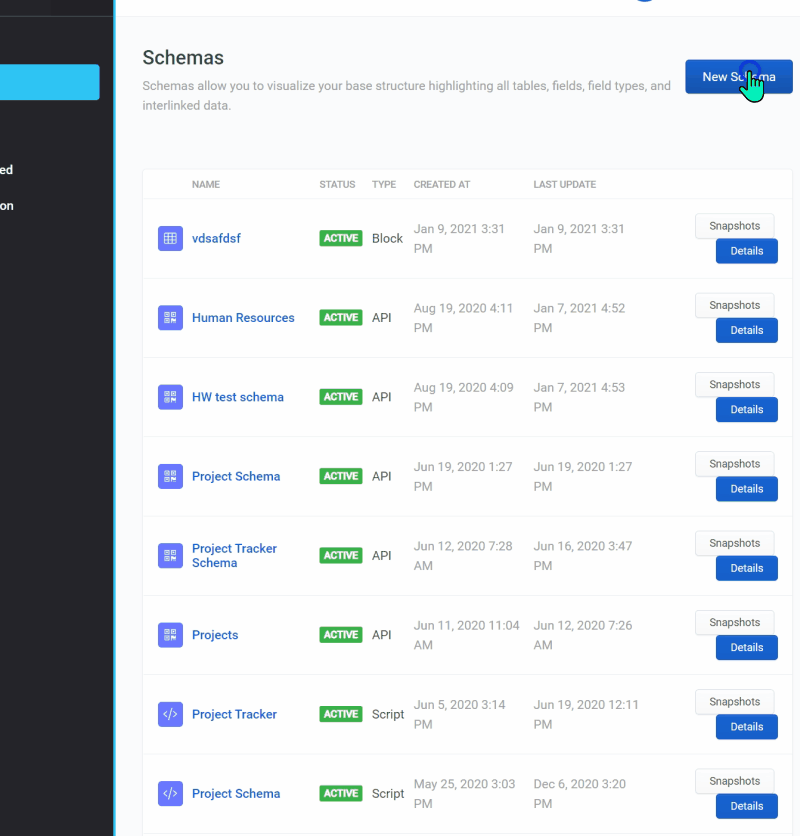
Adding Your Schema Script Code to Airtable – Script Source
- Open your Airtable base
- Add a Scripting app to your base How to add a Scripting app
- Paste the copied script code into the Scripting app field
- Click Run
- Optional: Click Rename Snapshot > Name your Snapshot > Click Next
- Click Run Snapshot
- A success message “The snapshot was created successfully.” will be displayed
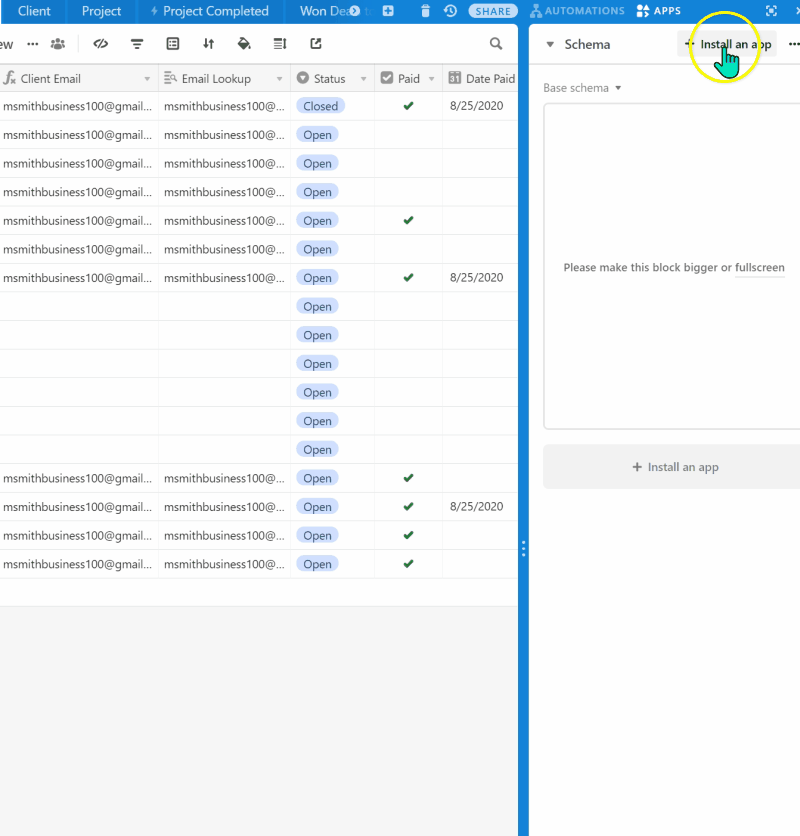
- Once you have created your Snapshot, return to the On2Air: Schema dashboard and refresh the Schema page
You will now see your new Schema layout in the Diagram tab!
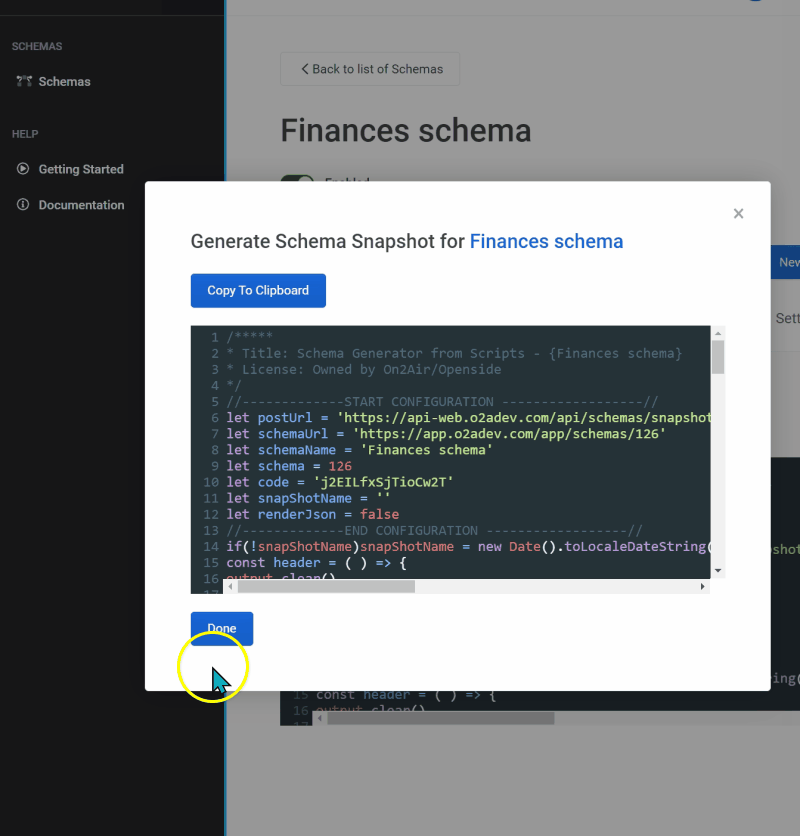
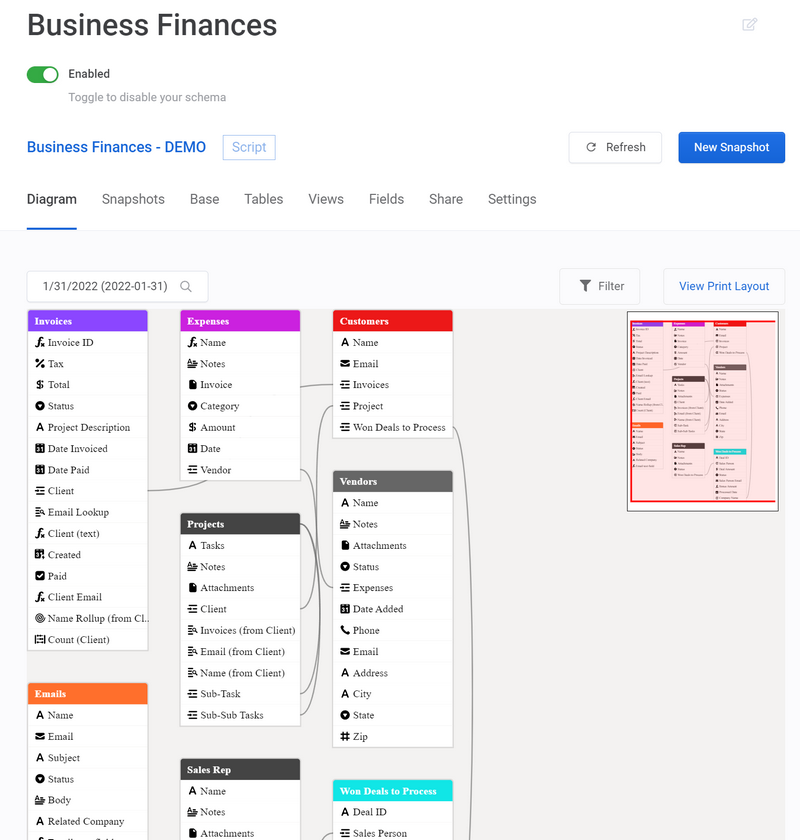
For even more features inside the schema, view the On2Air Script source schema documentation.
Final thoughts
Keeping an overall view of the structure of your base helps ensure you’re notified when anything changes. With an in-depth overview and history log of all tables, views, field types, and relationships, you can maintain the integrity of your base.
Using Airtable’s Schema App, you can create a quick overview of your base. With On2Air: Schemas, you can create advanced schemas with a history of every change.
Schema History and Advanced Monitoring with On2Air: Schemas
Unsure if you know the exact history of every table, view, or field type change in your Airtable bases?
Do you need more oversight and control of your base structure?
On2Air: Schemas generates a diagram to visualize your Airtable base structure and track changes to meta information for all tables, views, fields, and relationships. Keep a historical log of every change and understand and view your Airtable base configuration at a glance.
Start a free trial of On2Air: Schemas and all On2Air apps today!